The attendance report lists the daily attendance information of the queried personnel within a designated time period, and collects statistics on absence, late arrival/early leaving, overtime and leave, to check whether the listed information is consistent with the actual conditions. If the obtained result is inconsistent, adjust the shift, add an overtime sheet or compensatory leave sheet or directly modify the data in the report based on the requirements.
Choose Attendance >> Attendance Report to access the Attendance Report interface.
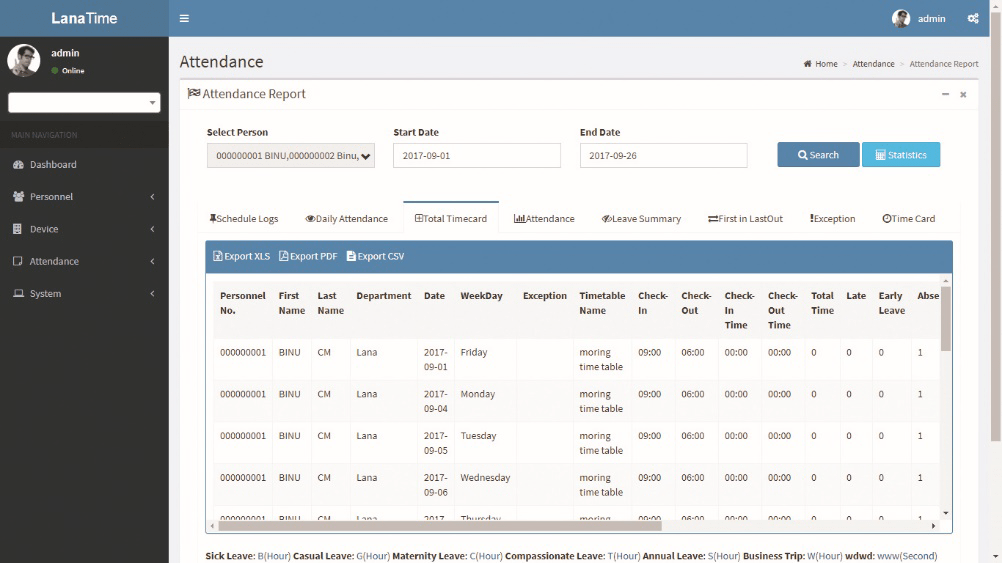
The following describes how to view an attendance report.
1. Click behind Select Personnel, and select an employee whose attendance report information needs to be viewed from the popped up personnel drop-down list. You can select multiple employees or all employees.
2. Set Start Date and End Date.
3. Click Search, and view the attendance report information of the selected employees between the set start date and the end date.
Note: When you click a report name, the corresponding report information is displayed.
Transactions
The transactions interface provides statistics on valid attendance records, which depend on the settings of the effective attendance record interval larger than N minutes.
Status refers to AC log status, and Correction of Status is to follow the attendance calculation rule to determine whether an employee checks in or out for work based on the shift timetable and punching time of this employee. The calculation is based on this correction of status during statistics.
(2) Users can export an attendance report to an.xls, pdf, or csv file based on requirements.
(3) Users can select the fields required for displaying in the attendance report based on requirements (the fields are displayed after being checked).
Users can change the column width by dragging the column border to the left or right based on requirements.
Users can define the number of records displayed on each interface in the attendance report.
Note: Statistics can only be collected for the dates of the current month, and the total statistics dates cannot exceed 31 days.
The meanings of the symbols in each report are as follows:
Sick leave: minute (B); casual leave: minute (G); maternity leave: day (C); compassionate leave: day (T); annual leave: day (S); due/actual attendance time: day (); late arrival: minute (>); early leaving: minute (<); leave: hour (V); absence: day (A); overtime: hour (+); no check-in: ([); no check-out (]); free overtime: hour (F). Please refer to 6.1 System User Management for adding and modifying the symbols.
Daily Attendance
The daily attendance interface displays the daily attendance status, attendance statistics, over time statistics, leave records, and leave summary within a designated period, and uses symbols or digits or the combination of symbols and digits to represent different items.
Total Timecard
The total timecard interface displays the statistics on the schedule, attendance status, overtime and holidays of all staff by date. The attendance list is a statistical table of attendance records in each shift timetable.
Expected Check-in / Expected Check Out, No Check In / No Check Out: 1 stands for yes and 0 stands for no.
Attendance Duration: interval between the check in time and the check-out time.
Exception: all abnormalities other than on-duty and off duty, such as leave.
Timetable: valid duration of actual attendance in Work Time (Minute) of a timetable.
Note: The data of the absence, attendance duration, work time and timetable are expressed in minutes, and is not subject to the changes to the unit settings of the statistical item.
Attendance Summary
The attendance summary interface displays the attendance summary of each employee in the time period, including the lists of attendance, leaves and overtime, namely the summary table of the attendance lists.
The leave records are calculated by the leave type. The data in the leave column is the sum of the data of all leave types. For example, leave = sick leave + casual leave + maternity leave + compassionate leave + annual leave + self-defined leave.
Leave Summary
The leave summary interface displays all valid time and leave types of all valid leave records in the selected date range. Valid time (minutes) means the minutes between the start time and end time of a leave record.
First In Last Out
It provides statistics on the earliest and latest punching data among the punching data of each employee on each day.
Exception
It provides all attendance exceptions.
Time Card
It provides the detailed punching information of the selected personnel.










